Quick Installation
Hardware Installation and Operation Guide
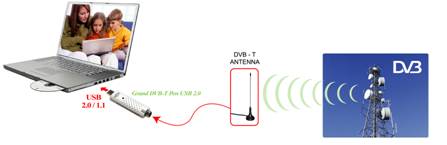
Connecting DVB-T Pen USB
2.0 to PC and Digital terrestrial TV Antenna.
Software Installation and Operation Guide
Software
Installation Step by Step
Please insert the driver & software CD into the CD-ROM
drive and then you will see the installation window. Follow the on-screen
instructions to install the driver & software.
Driver
Installation Step by Step
Plug the USB cable into the
computer, you will find the following dialog tWelcome to the Found New Hardware Wizardt and select tNo, not this timet, then press tNextt
button.
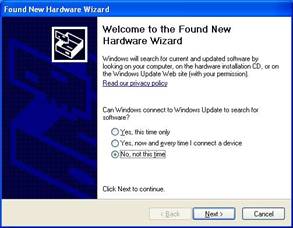
 Select tInstall from a
list or specific location [Advanced]t,
then press tNextt button.
Select tInstall from a
list or specific location [Advanced]t,
then press tNextt button.
Select tInclude this
location in the searcht and press tBrowset
button to choose your driver source path, then press tNextt button.
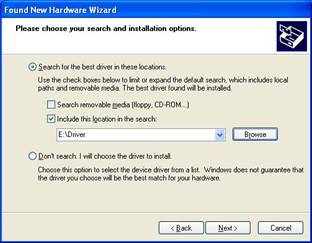
Click tContinue Anywayt
when you see the following window.
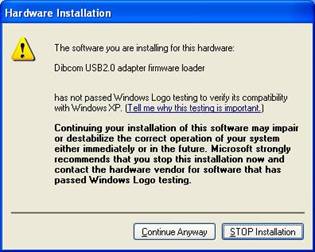
Press
tFinisht button.
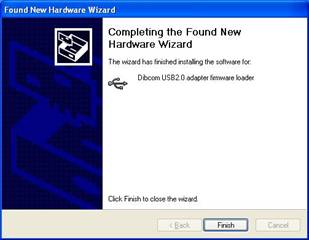
You will find the following dialog tWelcome to the
Found New Hardware Wizardt and Select tNo, not this timet, then press tNextt button.
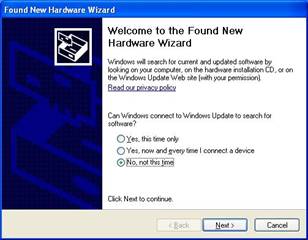
Select tInstall from a
list or specific location [Advanced]t,
then press tNextt button.
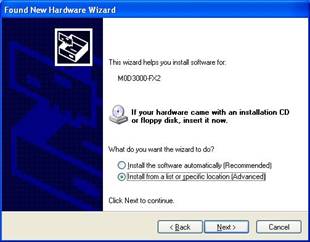
Select tInclude this location in the searcht and press tBrowset button to choose your driver
source path, then press tNextt button.
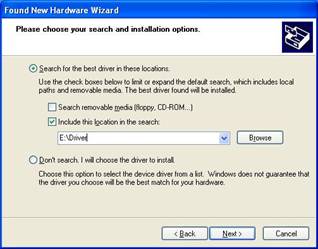
Click tContinue Anywayt
when you see the following window.
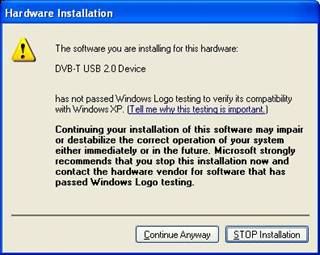
Press
tFinisht button.
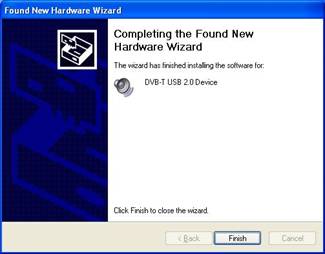
1. Check the driver installation is OK.
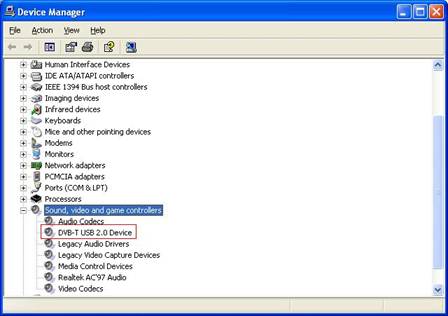
Start to watch
DVB-T Program
1. After installing the device and
the programs, you can click ,
and you will see the control Panel and
setup dialog.
,
and you will see the control Panel and
setup dialog.

2. Click tCountry
/ Areat and select your country, then press tStartt to scan
 TV channels.
TV channels.
PS. Please refer to the manual in the CD ROM.

