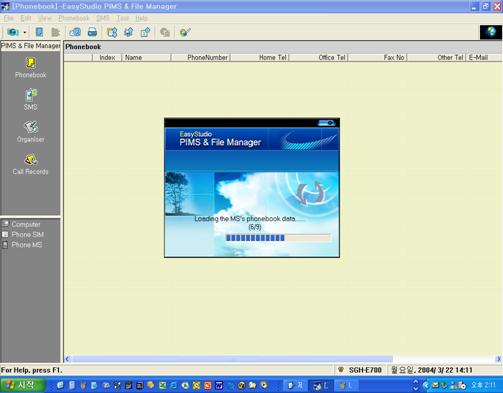EasyStudio Guide
|
Service
|
To using internet
|
To download phonebook, SMS,
To manage your schedule,
To call record and live update.
To File up/download(image, melody, motion
picture, mp3 etc.)
To check your multimedia files plus much
more.
|
To
edit some images,
To
link EasyStudio,
To Live update.
|
|
S/W
needed
|
- Internet Access
|
-
PIMS & File manager
- Internet Access
|
-
PIMS & File manager
-
Image Editor.
|
EasyStudio S/W consists of 3 setup files ; Internet
Access, PIMS & File manager and Image Editor. You can find the combination according to usage. Refer the table as below.
Setting up IrDA : Linking with EasyStudio
1.
Run EasyStudio program.
2.
Make IrDA Activated in phone menu.
A.
In SGH-E700 case,
select menu Phone settings -> Infrared activation
B.
Check the IrDA Activate Menu,
because IrDA
Activate depends on model name.
3.
Put the IrDA port of phone the opposite side of the IrDA port
of PC
at
intervals of ten centi-meters.
( Internal
IrDA and External USB IrDA
are identical.)
4.
Then you can find
the picture on windows task bar as below .
(ONLY AT FIRST connection,
you can see the bellows)

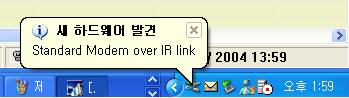
5.
Choose IrDA port on EasyStudio as
below.(File -> Setup Menu)
And enter ok
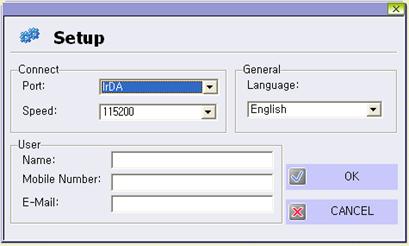
6.
Now, you can
upload /download phone book or contents like image or ringtone
through EasyStudio and IrDA
port without cable.
7.
Loading phonebook
data on PIMS and file manager as below.