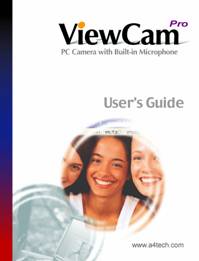
Contents Page
Introduction 2
System's Requirements 2
Package Include 2
I.
USB PC Camera 3
II.
Specification 3
III.
Installing Your Camera's Driver 4
IV.
Checking Connection Of Your Camera 4
V.
Installing Software 5
VI.
Uninstalling Software 5
VII.
Ulead Photo Express 6
VIII. Ulead Cool 360 7
Introduction
PK635
ViewCam Pro PC camera is a good companion for Desktop
Computer. Seeing me ! Seeing You ! Try this
PK635 ViewCam Pro and :
Shorten A Million Distance By Just One Click !
System's requirements
Personal Computer, Laptop, Desktop, or IBM Compatible Computer with Pentium
166MHz minimum, and with an active USB (universal serial bus) port.
Windows 98/ME/2000/XP, CD-ROM drive, color monitor, mouse and keyboard.
For video conference, Internet connection must be equipped.
Package includes :
1.
USB PC Camera
2.
Installation Disc
3.
User's Guide
I.
USB PC Camera
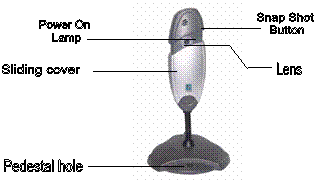
II.
Specification
|
Image Sensor
|
1/4〞color progressive CMOS,640480pixels
|
|
Lens Specification
|
View Angle 54
|
|
Focus Range
|
10cm to infinity
|
|
Operating System
|
Windows98/ME/2000/XP/2003
|
|
Video Capture Res.
|
640480, 320240,352288
|
|
Snap Shot Button
|
Hardware
|
|
PC Interface
|
USB
|
|
Power
|
Powered from USB port
|
III.
Installing Your Camera's Driver
 ● Turn on your computer
● Turn on your computer
●
Do Not Connect the camera to the
Computer
until CD is installed.
Insert CD
into CD-ROM drive, the
installation
CD menu should
appear.
● Click the "Webcam" icon on the
installation menu and follow the
on screen instructions.
IV.
 Checking
Connection
Of
Your
Camera
Checking
Connection
Of
Your
Camera
●
Plug the USB cable to the computer's USB Port.
● Restart your computer when Installation is
completed.
●
Double click "My Computer" icon->
Control
Panel->System->Device Manager ->Imaging Device; if
you see "A4 Tech USB PC Camera", then your
camera is now installed.
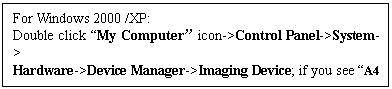
V.
Installing Software

Insert installation CD into your
CD-ROM drive, the installation
CD menu should appear. Click the
"Ulead photo express" icon on
the installation menu and follow the instructions.
VI.
Uninstalling Driver

1.
Click"Start"from the task bar
and choose "Programs"
.
2.
Select "A4 Tech USB PC Camera "->"Uninstall"
and
follow the instructions.
VII. Ulead Photo Express
The latest version of Photo Express offers a new
look that makes image editing much more fun and intuitive. There are a lot of
improvements and enhancements that comes with Photo Express 4. Here are some of
the new features that you can expect in Photo Express 4.
Photo Management: With Photo Express' new user
interface, it is now easier to keep track of your files. In the Browse mode,
you are able to view your image, audio and video files visually.
Editing Photo: Express has a huge range of image editing
tools, from correcting the brightness of an image all the way to fancy Hollywood style special effects. These tools are always
ready at the click of your mouse. Photo Express? Object oriented design and
ready-made templates take image editing into another realm, even for a
beginner.
Brand New User Interface
Photo Express has a brand new look and feel. With a more intuitive layout and
easier to understand interface, image editing is made even easier than before.
Customizable User Interface: Change the appearance of
the interface to suit your taste. You can now download skins from the Ulead
Website to give your interface that unique look.
Browse Mode: A Windows Explorer like browsing feature
that makes photo management easier. You can also now browse your image, audio
and video files visually.
Internal Browser: Open any of the links to
Ulead related Web sites, available from the Ulead Links menu, right in the
Photo Express Workspace. Download extra content, presets and program updates in
the Ulead Website right inside Photo Express.
Batch Adjust: Do quick enhancements or
file conversions to your images. With Batch Adjust, you can apply the same
enhancements or conversions to all the selected images with just one click.
There is no need for you to do it one image at a time.
Enhanced Effects: Photo Express added more
editing tools to the different effects already existing before. Colored pencil,
adding a signature and stamp clone are just a few of the newly added tools in
Photo Express 4.
Acquiring Images: In Photo Express 4, you can now
capture still images from your DV camera. There is also the auto slice feature
in scanning that lets you save images as separate files while scanning them all
at once.
Share Over
The Web: With iMira, Ulead's new free
photo sharing site, you can now share those memorable photos over the net.
Photo Express lets you upload your photos to iMira right inside the program.
MORE! Just can't
get enough of those extras that Ulead Products are known for? In Photo Express,
there are more decorative elements (over 500!), more calendar styles (over
200!), more 3D folding card styles, more FREE images (over 5000!) and more Web
project templates (over 100!).
VIII.
Ulead Cool 360
Taking Great Picture: Panoramic photos are
substantially different from other types of photographs and are much more
challenging.
* Take a lot of pictures. If
you are using a digital camera, this isn't really a problem because the 'film' is essentially free.
Later, you can pick the best images to use in your panorama.
* Use landmarks at the edge
of the frame and overlap images (minimum of 15%).
* Use a tripod. Even an
inexpensive tripod can make the process of getting god pictures easier.
Viewing PanoramicIimages: Panoramic photos are substantially different from
other types of images, and therefore require a special viewer. Using the Viewer
is also very easy.
* When the arrow cursor is
visible, click the image and drag in the direction you want to scroll in.
* When the
magnifying glass is visible (around the center of your image), click and drag
up to zoom out or drag down to zoom in.
SharingIimages:
360panoramic
images are more than just large versions of a normal image. To get the
wraparound effect, these images must be opened in a special viewer, which is included
with the COOL 360 software. Family and friends who do not have COOL 360 will
not be able to view these images unless you also send them the viewer. This is
not a problem. When you use the program to send e-mail, you can select
Attach viewer to create a self-executable file (*.EXE) that includes both the
image and the viewer. When someone double-clicks on the EXE file, the viewer
automatically runs, displaying your image and allowing them to use the mouse
and keyboard to navigate the panorama.
Setting Up
Your e-mail Program: Ulead COOL 360 automatically sends your panorama by
e-mail using your default MAPI e-mail client.

